Incident.io
Incident.io + Pulse Integration Benefits
Alerts triggered by Pulse will be sent to Incident.io and attached to your configured alert source.
Enrich alert events with optional metadata to streamline triaging in your incident workflows.
How It Works
Pulse sends alert data to Incident.io using your configured Alert Source and authentication token.
The payload includes the alert subject, description, severity, and any optional metadata you provide.
Requirements
- Access to the monitored cluster in Pulse.
- An Incident.io account.
- A configured Alert Source in Incident.io.
- A valid Token for the alert source (provided by Incident.io).
- Optional: custom key-value Metadata to attach to each alert.
Set Up Incident.io Alert Source
- Log in to your Incident.io dashboard.
- Navigate to Alerts → Sources.
- Click New alert source, follow the setup flow for your provider, and copy:
- The Alert Source Config ID
- The generated Token
Create an Incident.io Alert Destination
- Log in to Pulse and navigate to the monitored cluster.
- Go to Preferences > Alerts Destinations.
- Click + Incident.io if no destination exists yet.
- Paste your Alert Source Config ID and Token into the fields.
- Optionally, add Metadata as key-value pairs to include with every alert.
- Select the desired alert severity (recommended: critical only).
- Click Save Changes.
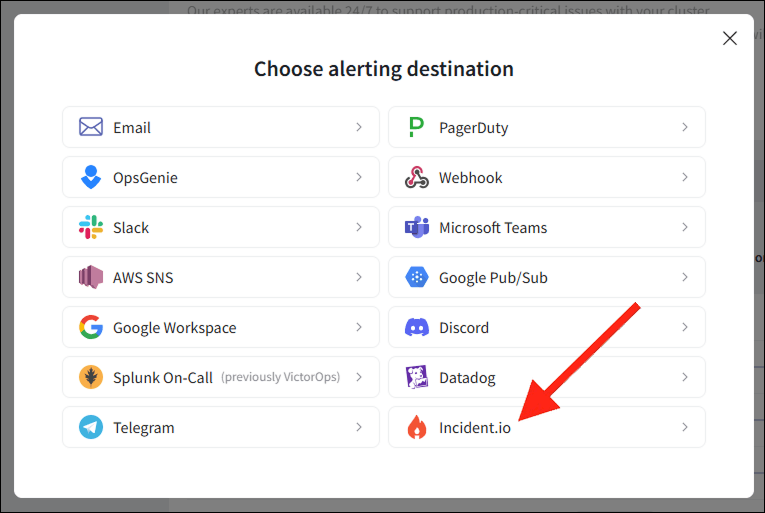
Disable the Incident.io Alert Destination
- Log in to Pulse and navigate to the monitored cluster.
- Go to Preferences > Alerts Destinations.
- Toggle off the Enabled switch for Incident.io.
- Click Save Changes.
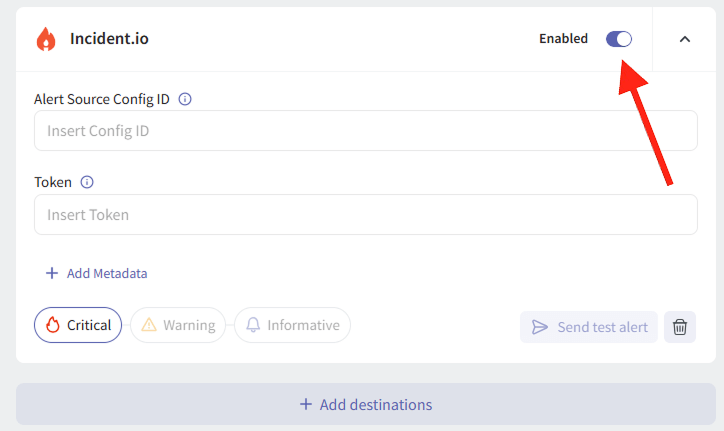
Uninstall the Incident.io Alert Destination
- Log in to Pulse and navigate to the monitored cluster.
- Go to Preferences > Alerts Destinations.
- Remove the Incident.io destination by clicking the Remove icon.
- Click Save Changes.
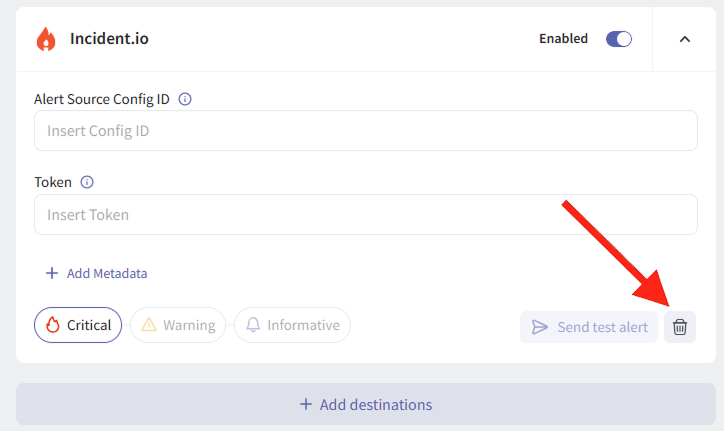
For support, contact hello@pulse.support.