Telegram
Telegram + Pulse Integration Benefits
- Alerts triggered by Pulse will be forwarded to a Telegram chat via a bot, providing fast, mobile-friendly notifications.
How it Works
Pulse events — triggered by metric thresholds, anomalies, misconfigurations, etc.—will be sent to a Telegram chat using a bot created via BotFather. The integration uses Telegram's Bot API to deliver alert messages.
Requirements
- You need access to view the specific cluster in Pulse. If you don’t have access, contact your Admin or Account Owner.
- You must provide a Telegram bot token and chat ID to configure this destination.
- Alerts and incidents must be enabled for the cluster in Pulse.
Set Up Telegram
Follow these steps to create a Telegram bot and retrieve the required credentials.
Get a Bot Token maybe
- Open @BotFather in Telegram.
- Click Start and type
/newbot, then follow the prompts. - After choosing a name and username, you will receive a message like:
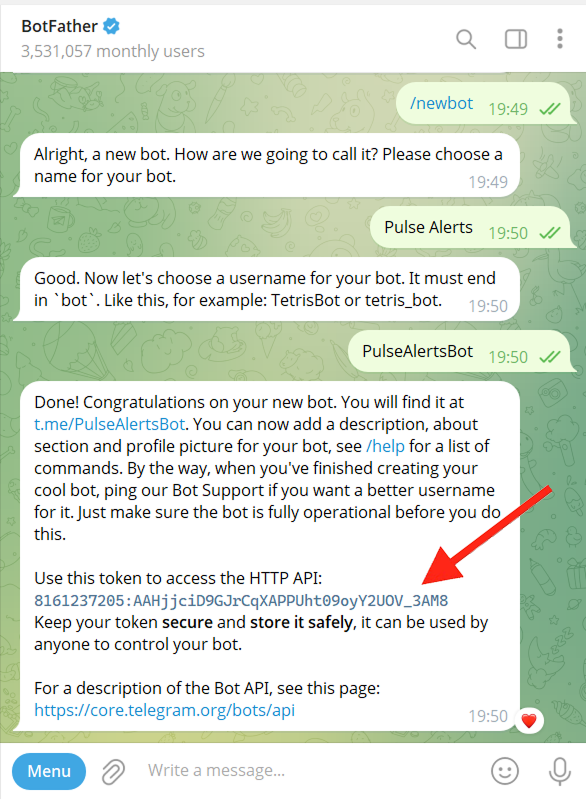
✅ This is your token.
Get a Chat ID
- Search for your bot by name or username in Telegram.
- Click Start to initiate a conversation.
- Open the following URL in your browser (replace
YOUR_TOKENwith your bot’s token):
https://api.telegram.org/botYOUR_TOKEN/getUpdates
- In the response, locate the
"chat"section:
{
"ok": true,
"result": [
{
"update_id": 295250291,
"message": {
...
"chat": {
"id": 1775194925,
"first_name": "...",
"last_name": "...",
"username": "...",
"type": "private"
},
...
}
}
]
}
✅ The id field inside the "chat" object is your chat_id.
Create an Telegram Alert Destination
- Log in to Pulse and navigate to the monitored cluster.
- Go to Preferences > Alerts Destinations.
- If no Telegram destination exists, click + Telegram.
- Ensure you have retrieved the bot token and chat ID as described in Set Up Telegram.
- Provide the bot token and chat ID in the configuration form.
- Set the desired alert severity to trigger Telegram notifications (recommended: critical only).
- Click Save Changes.
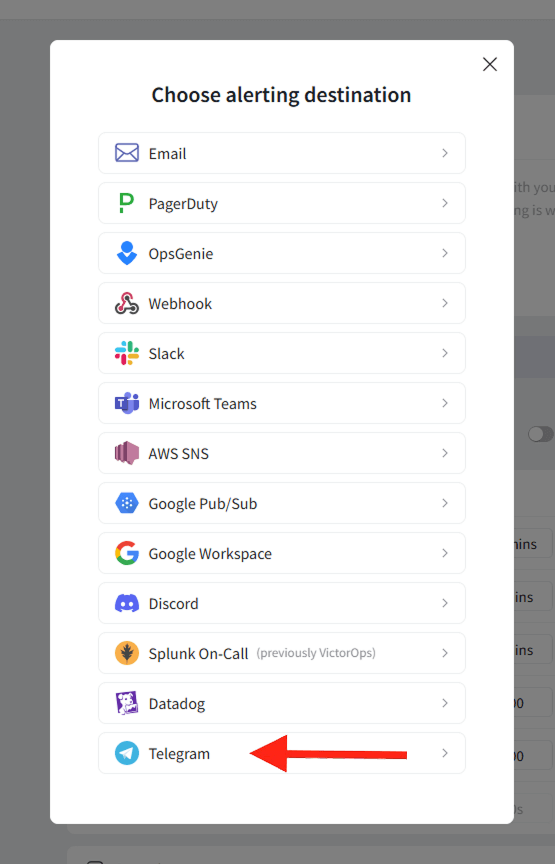
Disable the Telegram Alert Channel
Follow these steps to disable the Telegram alerting destination in the Pulse Console.
- Log in to Pulse and navigate to the monitored cluster.
- Go to Preferences > Alerts Destinations.
- Disable the Telegram Alerting Destination by toggling the "enabled" toggle.
- Click Save Changes.
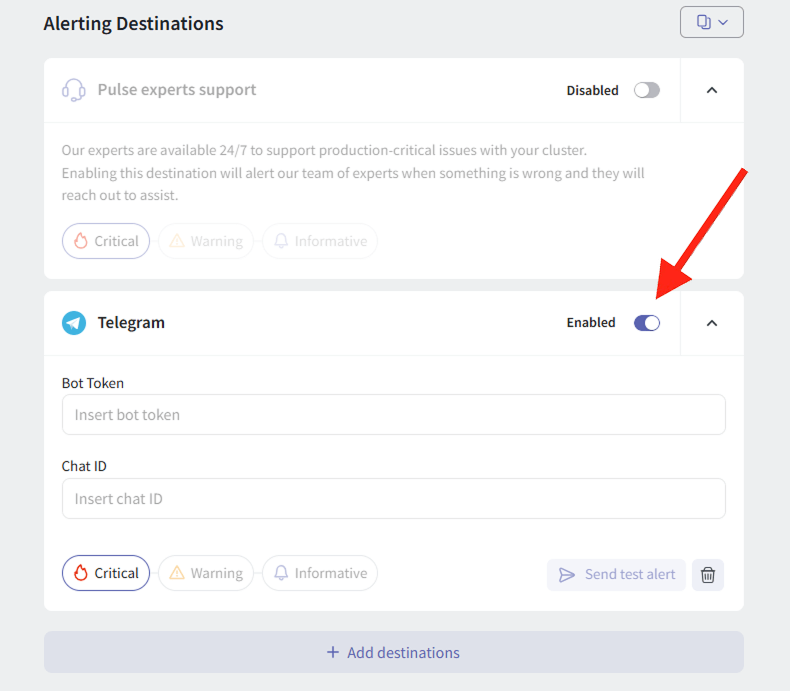
Uninstall the Telegram Alert Channel
Follow these steps to uninstall the Telegram alerting destination from the Pulse Console.
- Log in to Pulse and navigate to the monitored cluster.
- Go to Preferences > Alerts Destinations.
- Remove the Telegram Alerting Destination by clicking the Remove icon.
- Click Save Changes.
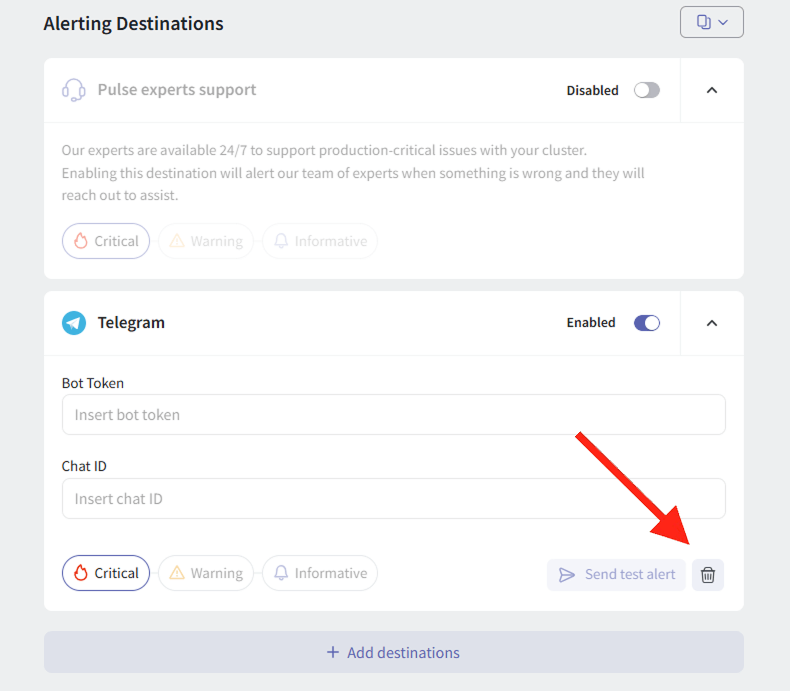
--
For support please contact hello@pulse.support.