Microsoft Teams
Microsoft Teams + Pulse Integration Benefits
- Alerts triggered by Pulse will be forwarded to a Microsoft Teams channel for immediate visibility and faster response.
How It Works
Pulse uses Incoming Webhooks to send alert messages directly to your chosen Teams channel. Each alert appears as a message with relevant information.
Requirements
- Access to the cluster in Pulse where alerts should be configured.
- A Microsoft Teams Incoming Webhook URL.
- Alerts and incidents must be enabled for the cluster.
Set Up Microsoft Teams
Follow these steps to generate an Incoming Webhook URL in Teams.
- In Microsoft Teams, go to the channel where you want to receive alerts.
- Click More options (...) > Connectors.
- Search for and add Incoming Webhook.
- Choose a name (e.g., “Pulse Alerts”) and copy the generated URL.
Create a Microsoft Teams Alert Destination
- Log in to Pulse and navigate to the monitored cluster.
- Go to Preferences > Alerts Destinations.
- If no Microsoft Teams destination exists, click + Microsoft Teams.
- Paste the Webhook URL obtained earlier.
- Choose the desired alert severity to trigger Microsoft Teams notifications (recommended: critical only).
- Click Save Changes.
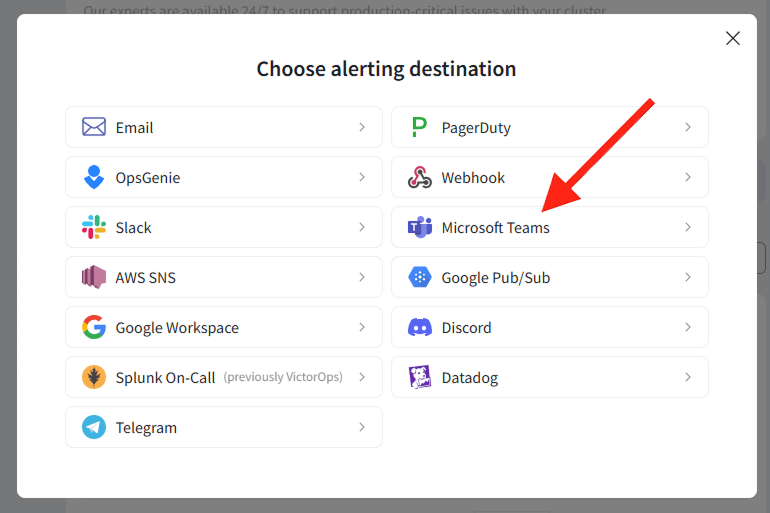
Disable the Microsoft Teams Alert Destination
- Log in to Pulse and navigate to the monitored cluster.
- Go to Preferences > Alerts Destinations.
- Disable the Microsoft Teams Alerting Destination by toggling off the Enabled switch.
- Click Save Changes.
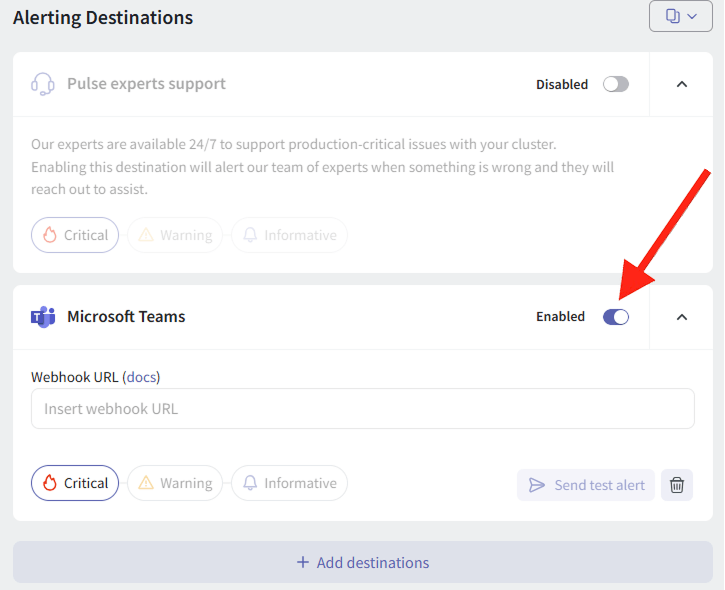
Uninstall the Microsoft Teams Alert Destination
- Log in to Pulse and navigate to the monitored cluster.
- Go to Preferences > Alerts Destinations.
- Remove the Microsoft Teams Alerting Destination by clicking the Remove icon.
- Click Save Changes.
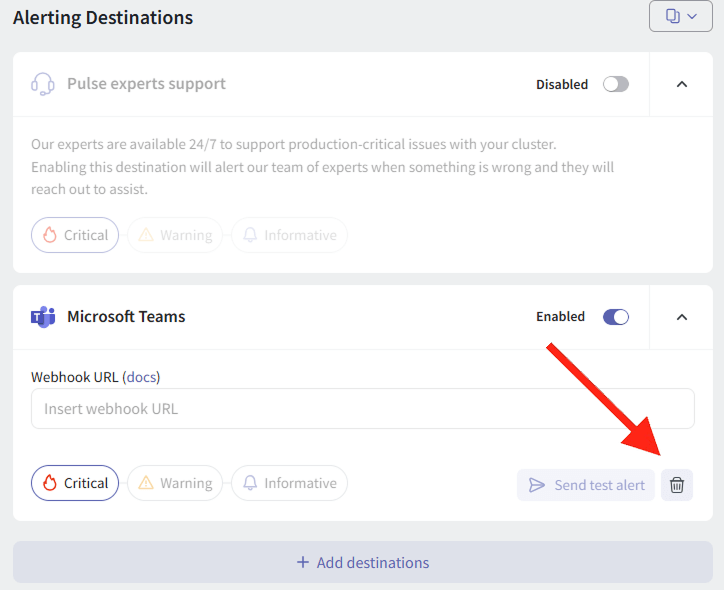
For support, please contact hello@pulse.support.