OpsGenie
OpsGenie + Pulse Integration Benefits
- Automatically create alerts in OpsGenie when critical events occur in Pulse.
- Ensure your on-call teams are notified instantly via OpsGenie’s escalation and incident management system.
How It Works
Pulse sends alert data to OpsGenie using its Alert API. When an alert is triggered, Pulse performs an HTTP POST request to OpsGenie’s /v2/alerts endpoint with a payload containing alert metadata such as message, severity, description, and source. The request is authorized using your GenieKey, which acts as the integration API key.
Pulse maps alert severities to OpsGenie priorities as follows:
critical→P1warning→P3informative→P5
Only alerts with the minimum severity you configure will be sent to OpsGenie.
Requirements
- Access to the monitored cluster in Pulse.
- A valid OpsGenie API Integration Key (GenieKey).
- Alerts and incidents must be enabled for the cluster.
Set Up OpsGenie
- Log in to your OpsGenie account.
- Go to Settings → Integrations.
- Click Add Integration and select API.
- Name your integration (e.g., “Pulse Alerts”).
- Save and copy the generated API Key (GenieKey).
You will use this key in Pulse to enable the integration.
For more information, refer to the OpsGenie API Integration Guide.
Create an OpsGenie Alert Destination
- Log in to Pulse and navigate to the monitored cluster.
- Go to Preferences > Alerts Destinations.
- If no OpsGenie destination exists, click + OpsGenie.
- Paste the Integration Key you obtained from OpsGenie.
- Choose the desired alert severity (recommended: critical only).
- Click Save Changes.
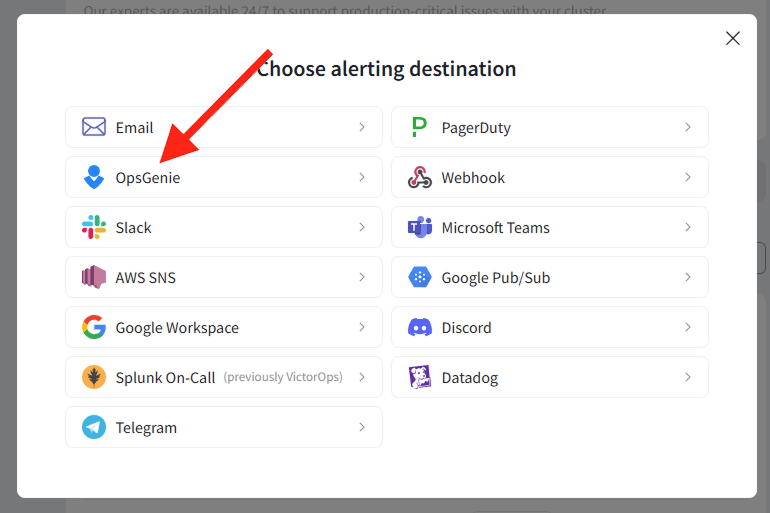
Disable the OpsGenie Alert Destination
- Log in to Pulse and navigate to the monitored cluster.
- Go to Preferences > Alerts Destinations.
- Disable the OpsGenie Alerting Destination by toggling off the Enabled switch.
- Click Save Changes.
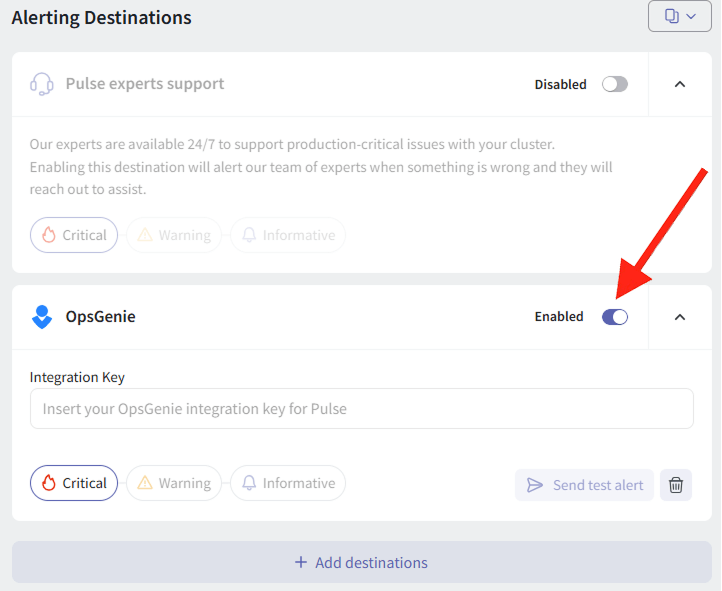
Uninstall the OpsGenie Alert Destination
- Log in to Pulse and navigate to the monitored cluster.
- Go to Preferences > Alerts Destinations.
- Remove the OpsGenie Alerting Destination by clicking the Remove icon.
- Click Save Changes.
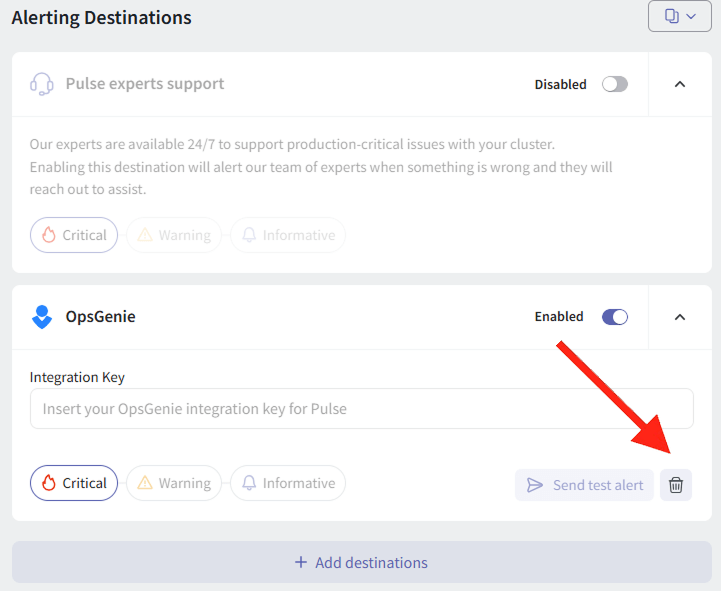
For support, please contact hello@pulse.support.