Webhook
Webhook + Pulse Integration Benefits
- Forward alert data from Pulse to any external system that supports receiving HTTP POST requests.
- Customize headers and payload structure for compatibility with your internal systems or third-party services.
- Enable flexible and extensible integrations using open standards.
How It Works
Pulse sends alert notifications to the Webhook URL you provide. These notifications are sent as HTTP POST requests in JSON format.
A typical alert payload includes key information such as:
{
"timestamp": "2025-06-10T10:15:00Z",
"subject": "Disk space critical",
"text": "Disk usage on node-1 exceeded 90%",
"severity": "critical",
"cluster_name": "production-cluster",
"cluster_fqid": "org/prod-cluster"
}
You can optionally customize the request by adding additional headers or including extra fields in the payload. This allows you to adapt the alert format to match your internal tools or third-party systems.
Requirements
- Access to the monitored cluster in Pulse.
- A valid external Webhook URL that supports HTTP POST requests (must start with
http://orhttps://). - (Optional) Custom headers or body fields (key-value pairs).
Set Up a Webhook URL
- Identify or configure an endpoint on your system that can receive and process
POSTrequests. - Ensure the endpoint is accessible via public or internal URL (
http://orhttps://). - (Optional) Define expected headers or body fields for compatibility.
For reference, see this example guide on creating webhooks.
Create a Webhook Alert Destination
- Log in to Pulse and navigate to the monitored cluster.
- Go to Preferences > Alerts Destinations.
- If no Webhook destination exists, click + Webhook.
- Enter the webhook URL.
- Set the desired alert severity (recommended: critical only).
- Click Save Changes.
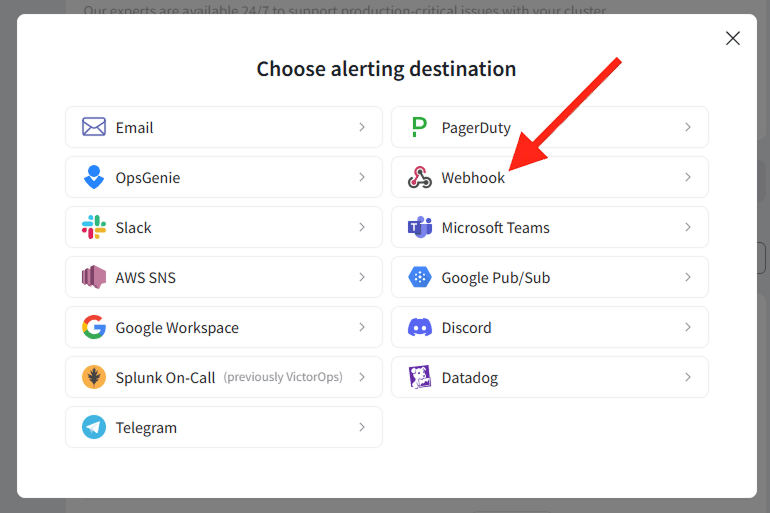
Disable the Webhook Alert Channel
- Log in to Pulse and navigate to the monitored cluster.
- Go to Preferences > Alerts Destinations.
- Disable the Webhook Alerting Destination by toggling the "enabled" toggle.
- Click Save Changes.
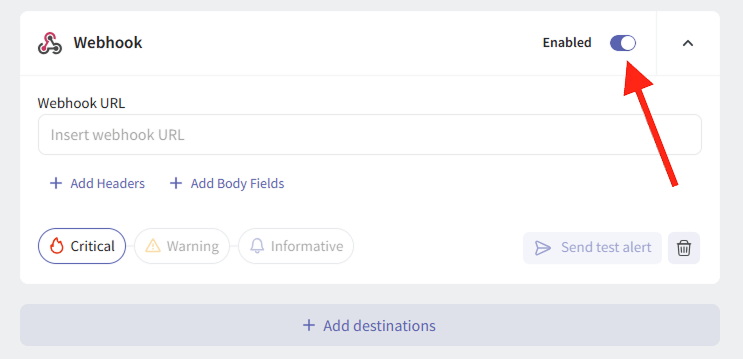
Uninstall the Webhook Alert Channel
- Log in to Pulse and navigate to the monitored cluster.
- Go to Preferences > Alerts Destinations.
- Remove the Webhook Alerting Destination by clicking the Remove icon.
- Click Save Changes.
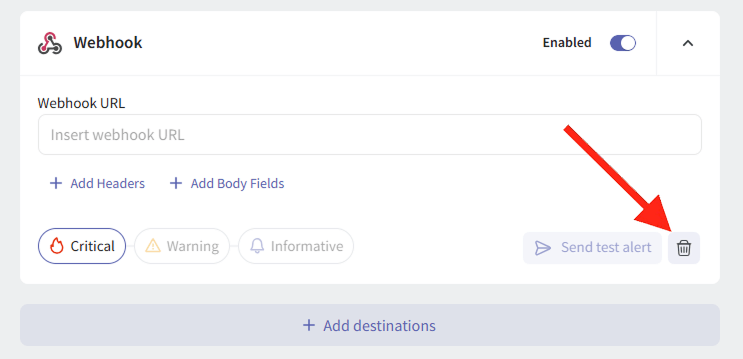
For support please contact hello@pulse.support.