Google Workspace
Google Workspace + Pulse Integration Benefits
Alerts are sent directly to your Google Chat space using a webhook—no extra setup needed.
How It Works
Pulse sends alert data to a Google Chat webhook URL you provide. Alerts appear as messages in your selected space with timestamp, severity, and subject.
Requirements
- Access to the monitored cluster in Pulse.
- A valid Google Chat webhook URL.
- Alerts must be enabled for the cluster.
Set Up Google Workspace Webhook
To send alerts to a Google Chat space, you need to create an Incoming Webhook.
- Open Google Chat and go to the space where you want to receive alerts.
- Click the space name → Apps & integrations → Manage webhooks.
- Click Add webhook, give it a name (e.g., “Pulse Alerts”), and click Save.
- Copy the Webhook URL.
Google Chat webhook setup guide
Create a Google Workspace Alert Destination
- Log in to Pulse and navigate to the monitored cluster.
- Go to Preferences > Alerts Destinations.
- Click + Google Workspace if no destination exists yet.
- Paste the Webhook URL you copied earlier.
- Select the desired alert severity (recommended: critical only).
- Click Save Changes.
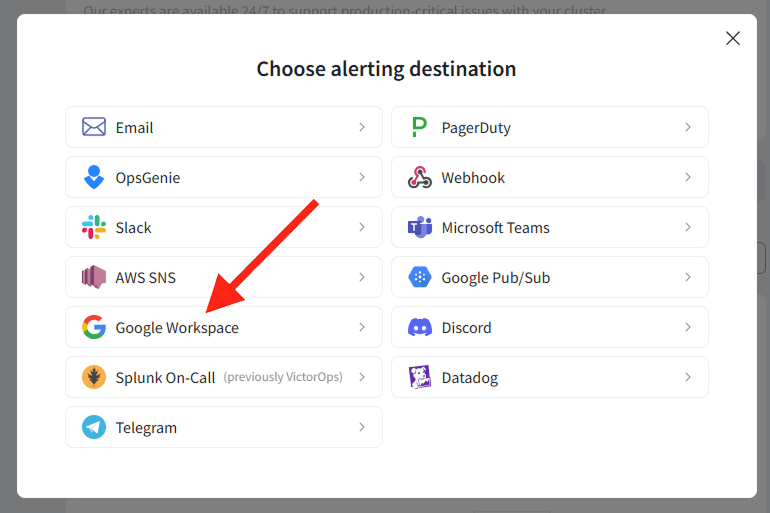
Disable the Google Workspace Alert Destination
- Log in to Pulse and navigate to the monitored cluster.
- Go to Preferences > Alerts Destinations.
- Toggle off the Enabled switch for Google Workspace.
- Click Save Changes.
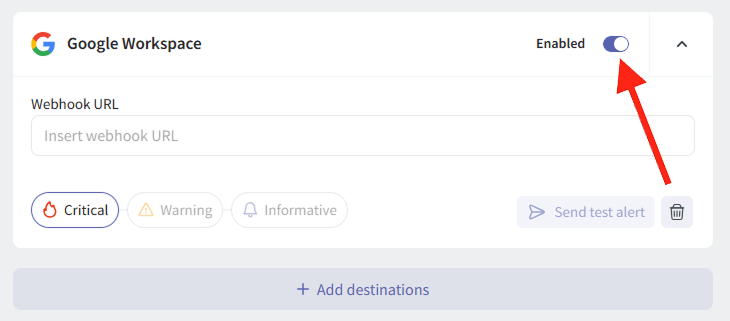
Uninstall the Google Workspace Alert Destination
- Log in to Pulse and navigate to the monitored cluster.
- Go to Preferences > Alerts Destinations.
- Remove the Google Workspace destination by clicking the Remove icon.
- Click Save Changes.
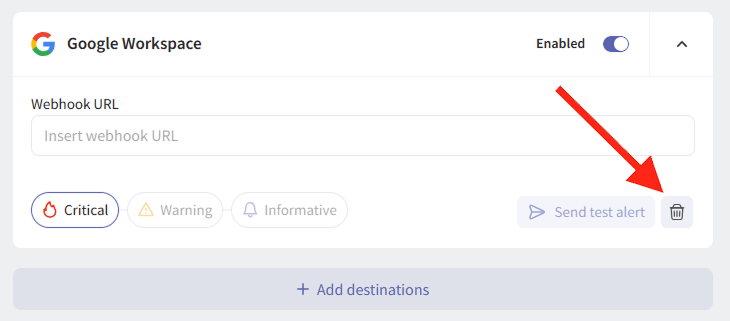
For support, contact hello@pulse.support.