Datadog
Datadog + Pulse Integration Benefits
- Automatically stream Pulse alerts to your Datadog event timeline.
- Tags and metadata are included to enrich alert context.
How It Works
Pulse sends alerts to Datadog as events using your API key and selected domain. Alerts include key details like subject, body, severity, and optional tags, and appear in your Datadog event stream.
Requirements
- Access to the monitored cluster in Pulse.
- A Datadog account with:
- API Key
- Domain (e.g.
US1,EU,AP1)
- Optional: custom tags to include with every alert.
Set Up Datadog Alert Destination
- Log in to your Datadog account.
- Go to Integrations → APIs and generate and copy your API Key.
- Identify your Datadog domain, e.g.
US1,EU, orAP1.
Create a Datadog Alert Destination
- Log in to Pulse and navigate to the monitored cluster.
- Go to Preferences > Alerts Destinations.
- If no Datadog destination exists, click + Datadog.
- Provide the following:
- API Key
- Domain (choose from dropdown)
- Tags (optional, comma or space-separated)
- Select the desired alert severity (recommended: critical only).
- Click Save Changes.
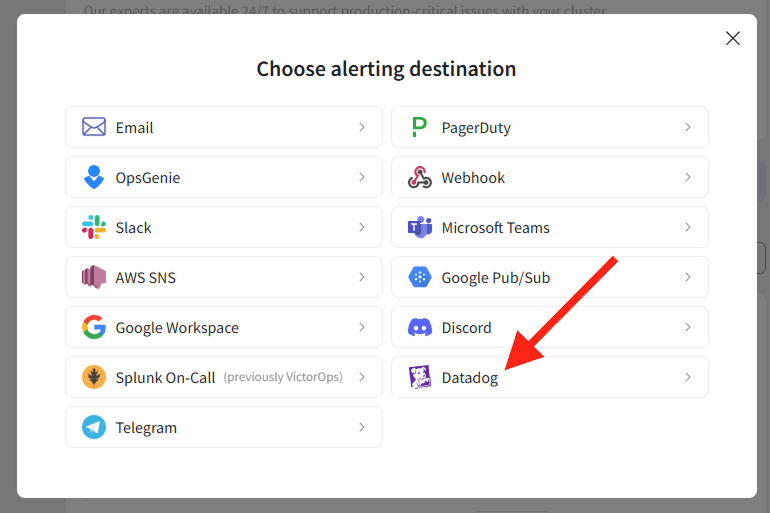
Disable the Datadog Alert Destination
- Log in to Pulse and navigate to the monitored cluster.
- Go to Preferences > Alerts Destinations.
- Toggle off the Enabled switch for Datadog.
- Click Save Changes.
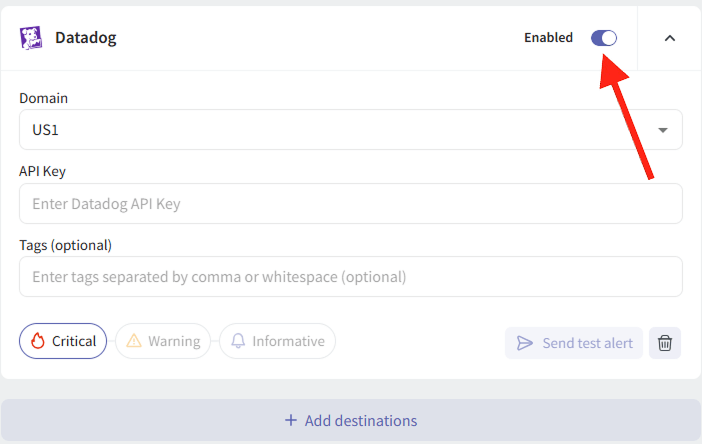
Uninstall the Datadog Alert Destination
- Log in to Pulse and navigate to the monitored cluster.
- Go to Preferences > Alerts Destinations.
- Remove the Datadog destination by clicking the Remove icon.
- Click Save Changes.
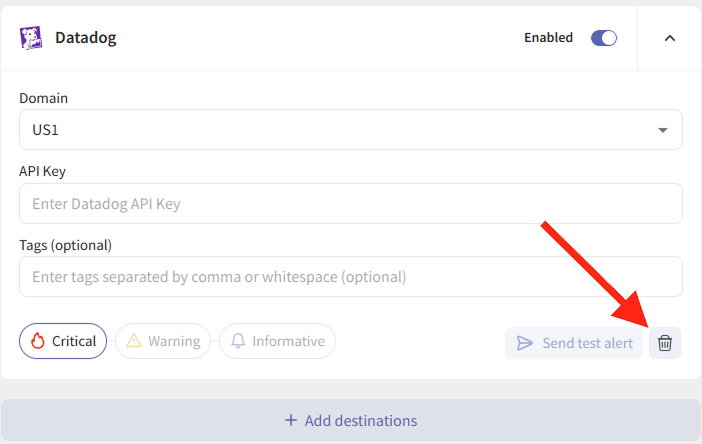
For support, contact hello@pulse.support.