Discord
Discord + Pulse Integration Benefits
- Alerts triggered by Pulse will be forwarded to Discord and retrieved by consumers.
How it Works
Pulse events that arise from metrics that go beyond threshold, anomaly detection, misconfiguration etc of monitored clusters send an event to a Discord channel. This is achieved by a webhook created in the channel. See Intro to Webhooks.
Requirements
- You will need access to view the specific cluster in Pulse. If you do not have this access, contact an Admin or Account Owner within your organization to configure the integration.
- Pulse requires the webhook URL for the discord channel. Alerts and incidents must be enabled for the cluster in Pulse.
Set Up Discord
To integrate with Discord, Create a webhook integration for the channel you wish to get alerts to: Intro to Webhooks.
Create an Discord Alert Destination
- Log in to Pulse and navigate to the monitored cluster.
- Go to Preferences > Alerts Destinations.
- If no Discord destination exists, click + Discord.
- Ensure you have set up your Discord webhook as described in Set Up Discord.
- Provide the webhook URL.
- Set the desired alert severity to trigger Discord notifications (recommended: critical only).
- Click Save Changes.
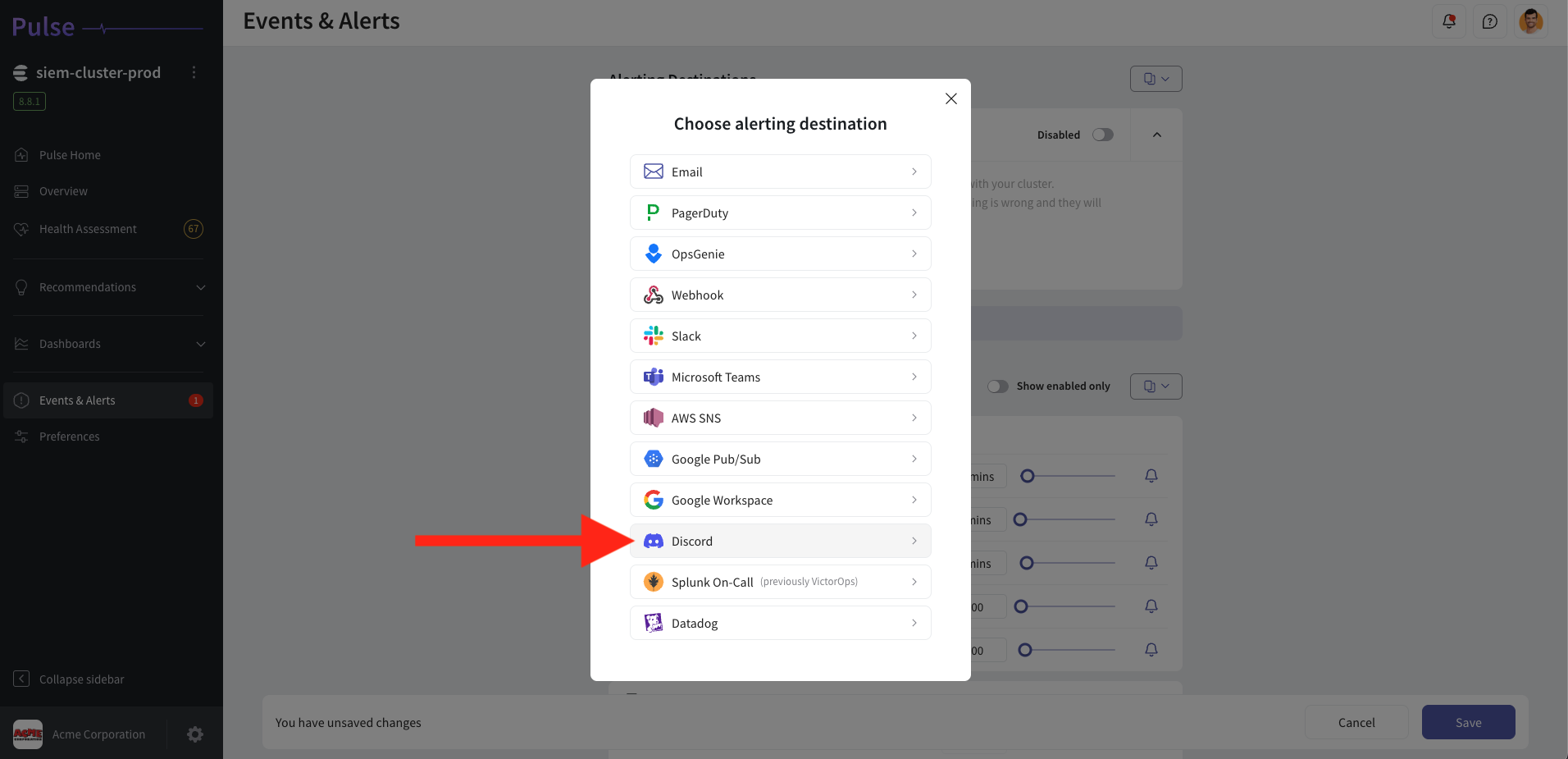
Disable the Discord Alert Channel
Follow these steps to disable the Discord alerting destination in the Pulse Console.
- Log in to Pulse and navigate to the monitored cluster.
- Go to Preferences > Alerts Destinations.
- Disable the Discord Alerting Destination by toggling the "enabled" toggle.
- Click Save Changes.
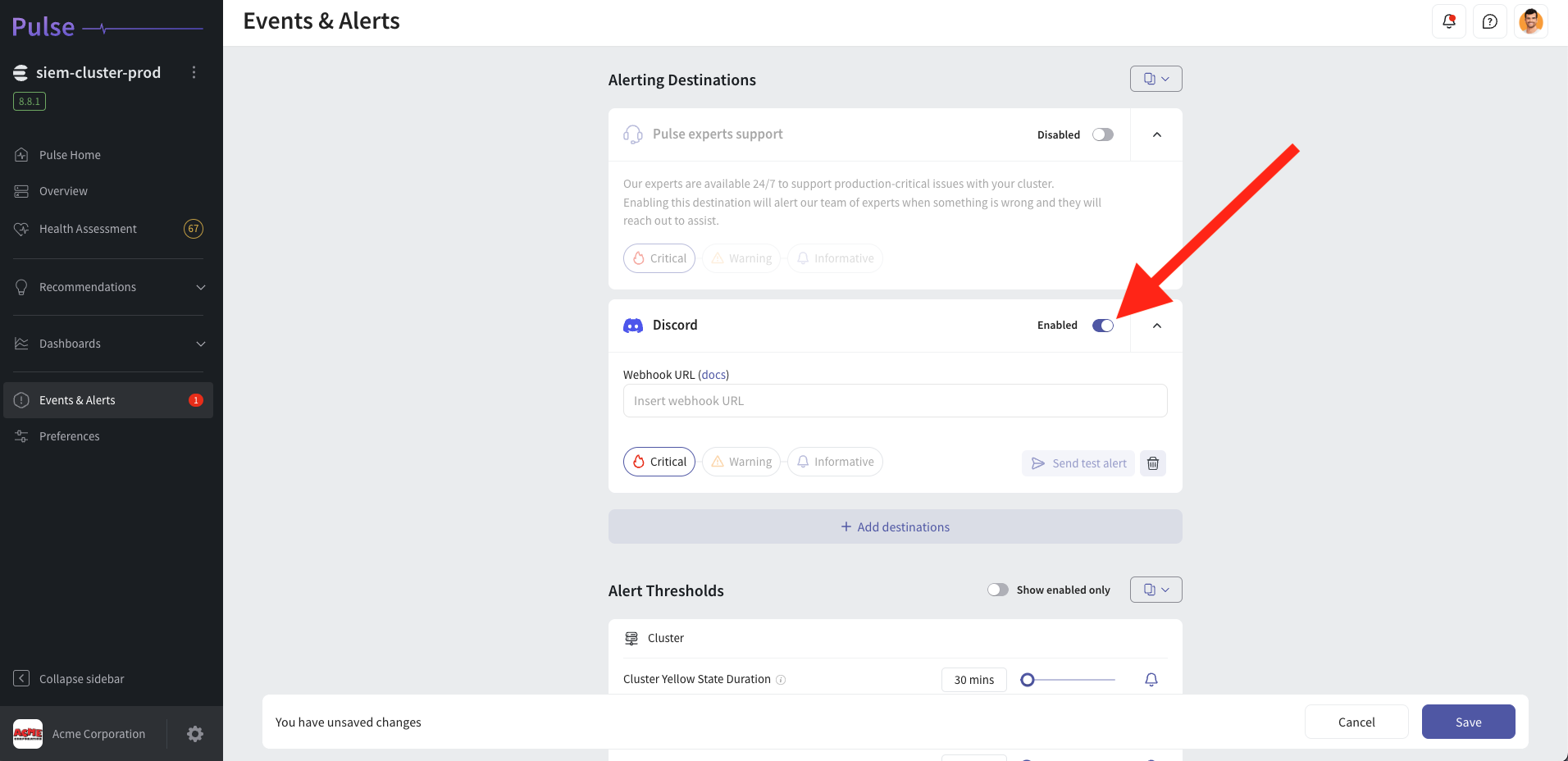
Uninstall the Discord Alert Channel
Follow these steps to uninstall the Discord alerting destination from the Pulse Console.
- Log in to Pulse and navigate to the monitored cluster.
- Go to Preferences > Alerts Destinations.
- Remove the Discord Alerting Destination by clicking the Remove icon.
- Click Save Changes.
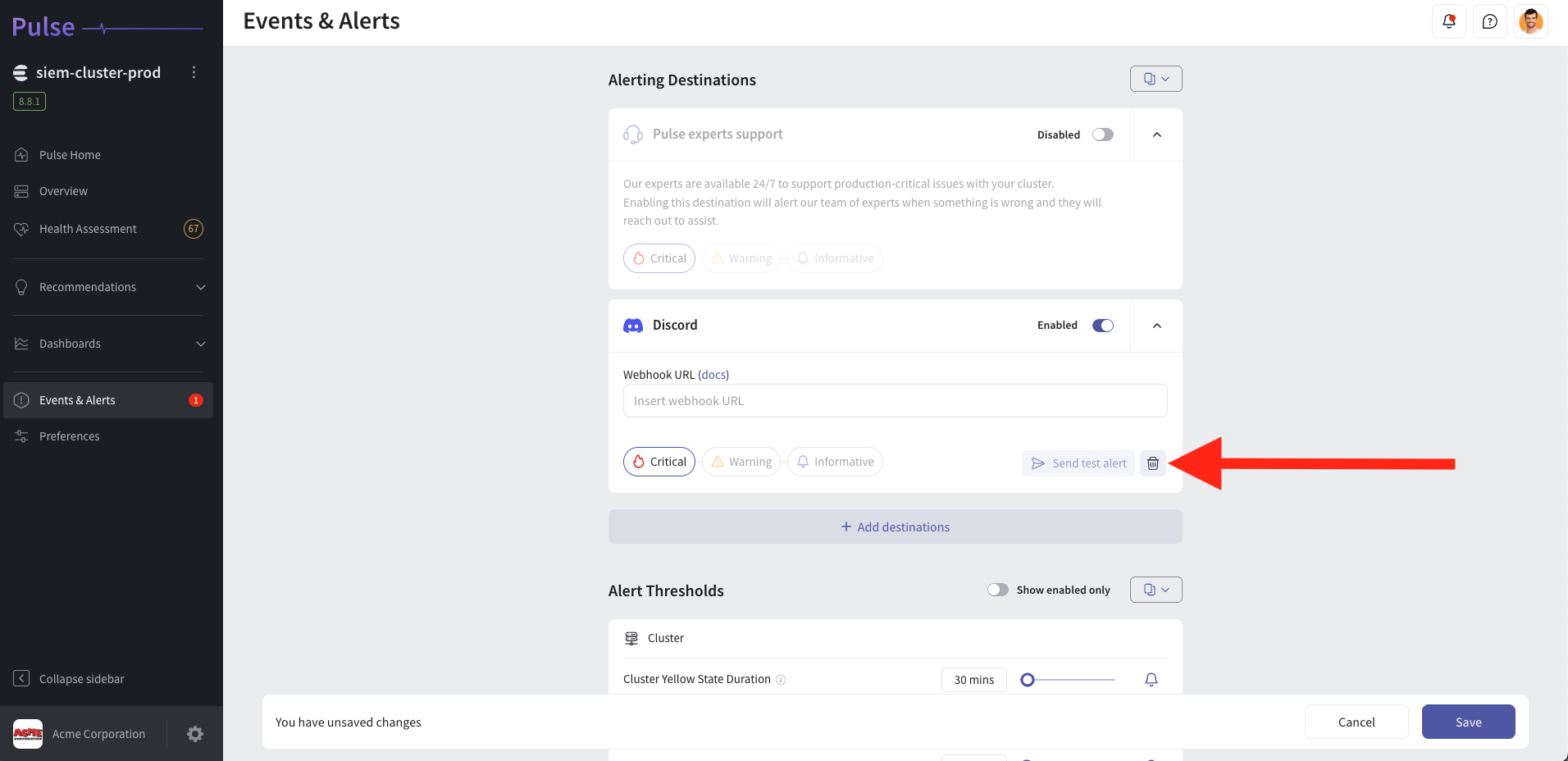
--
For support please contact hello@pulse.support.